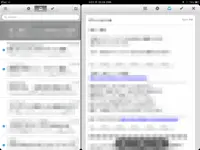
なんか、モザイクだらけですみません(´・ω・`)
iPhoneのAppStoreのアップデートを見ていると、 MailBoxのアップデートがあり、
**iPadに対応!**とあったので、早速iPadminiに入れてみました。
AppStoreよりiPhone版でMailBoxを検索し、 アプリをインストールします。
ユニバーサルになったのに、iPadアプリとしての登録がまだなんでしょうね。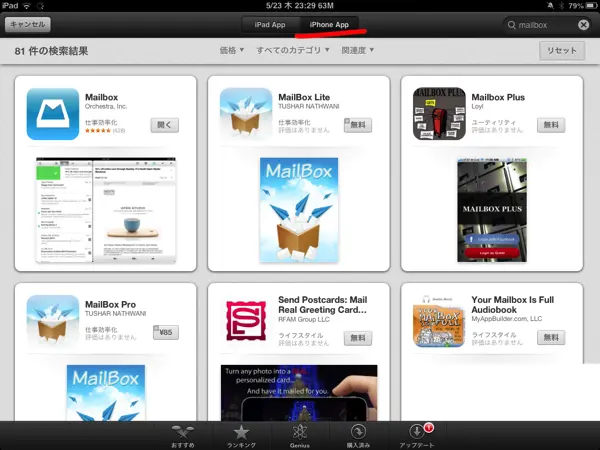
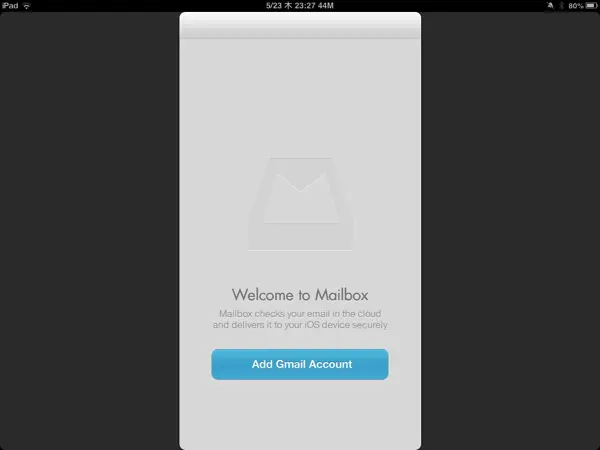
横画面にすると、こんな感じに画面が出て来ました。 iPhone版の画面にカラムが増えた感じです。
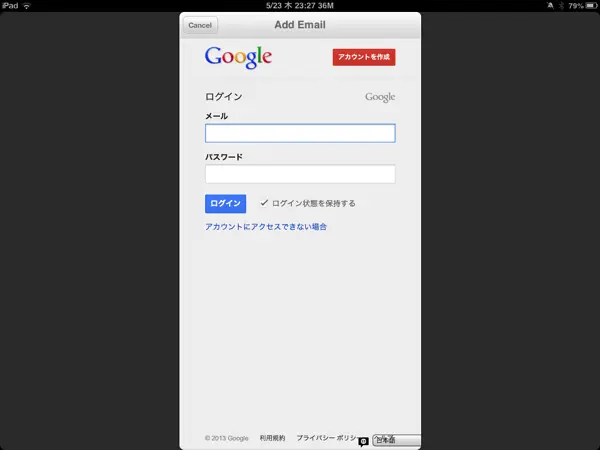
Googleアカウントを登録します。
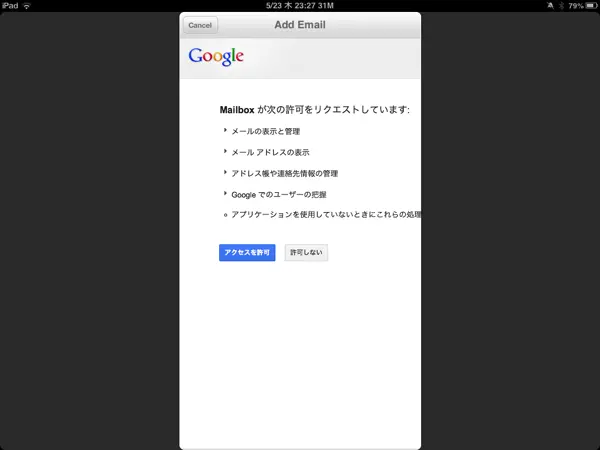
アクセスを許可しますよー
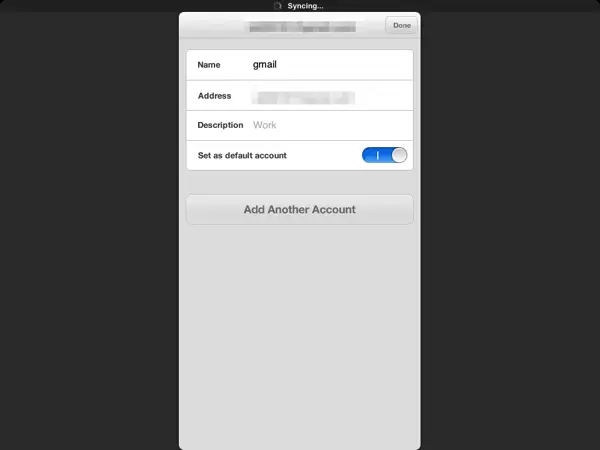
これで登録しましょう。
ここからチュートリアルが続きます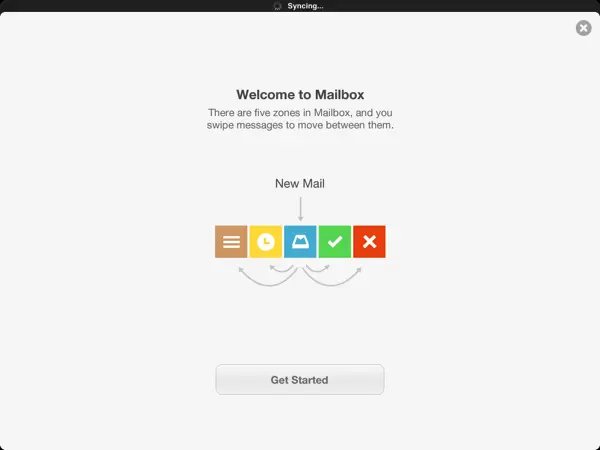
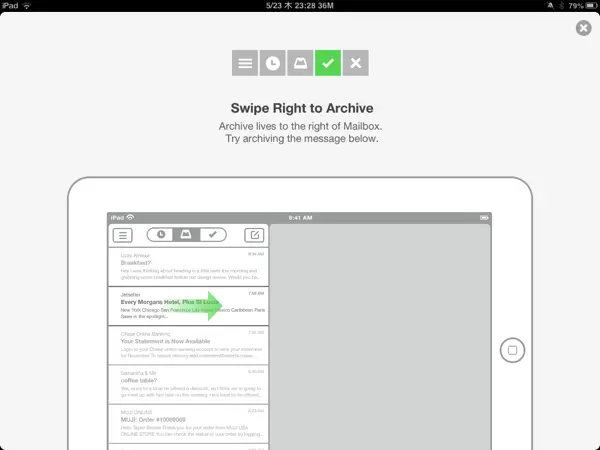
そして全部終えると、
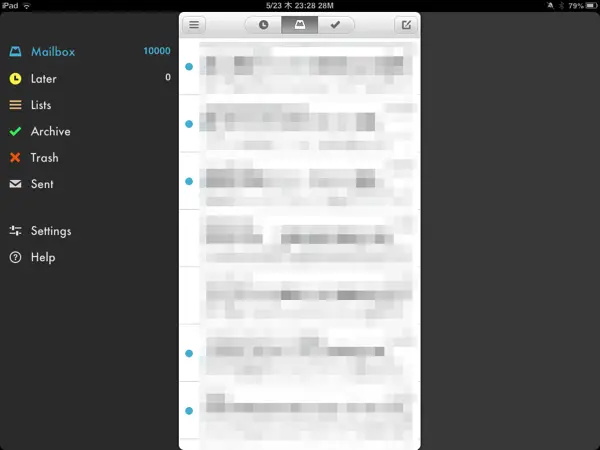
メイン画面が出て来ました!
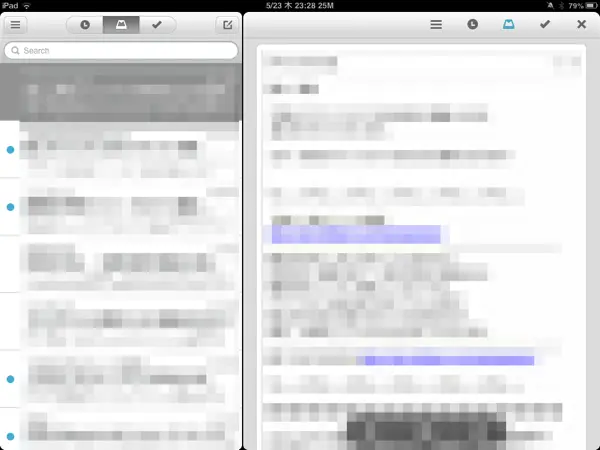
メールを開くと、こんな感じ。
これはもう、個人的にGmail純正アプリを使う理由がなくなりました。
MailBoxはメールの整理がとてもしやすいんです。 是非試してみてください。


